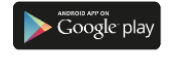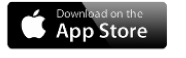Client Master List- Leap
Contract Note- Leap
Holding Statement- Leap
Ledger Report- Leap
P&L- Leap
Transactional statements- Leap
What is Client Master List (CML)/ Client Master Report (CMR)?
A Client Master Report (CMR), also known as a Client Master List (CML), is a document issued by the depository participant (DP) of your demat account. The report contains details about your demat account and your profile as a client.
How can I get my Client Master Report (CML)?
You can request for the CML to our email at wecare@religareonline.com from your registered email ID or you may speak with us on the Customer Care No.1860-25-88888.
What is a Contract Note?
A contract note is an account of the total trades made on a particular day. It acts as a legal/official proof of transactions in offline or online trading. A contract note constitutes following information:
The order and the number of the trades undertaken.
The order and time of the trade executed.
The name and symbol of the security traded.
The type of action that has been carried out, i.e. selling or buying of shares/assets.
The kind of trade made: intraday or delivery.
The price of the trade along with the quantity traded.
Any charges that were levied, such as brokerage fees and charges.
The net amount that the trade yielded (payable or receivable).
Where can I get contract note?
Leap:
Step 1 - Login into your Account
Step 2 - Click on Hamburger Menu
Step 3 - Go to Reports
Step 4 - Select Backoffice reports and get Contract Note.
Portal:
Step 1 - Login into your Account
Step 2 - Click on My Account
Step 3 - Go to Backoffice Report
Step 4 - Get your Contract Note.
What is a Holding Statement?
The holding statement is a summary of all the securities held in the demat account on a particular date. It gives a bifurcation based on the status of the securities.
How can I check my holdings?
Leap:
Step 1 - Go to Hamburger Menu
Step 2 - Click on Backoffice Report
Step 3 - Select Demat holding
Portal:
Click on Stock View at the bottom of the home page.
How can I download Holding statements?
Leap:
Step 1- Login into your Account
Step 2- Click on Hamburger Menu
Step 3- Click on Backoffice Reports
Step 4- Select Demat Holdings from Filter & Apply
Step 5- Click on Download Report
Portal:
Step 1- Login into your Account
Step 2- Click on My Account
Step 3- Click on Backoffice Reports
Step 4- Select Demat Holdings
Step 5- Click on Download Report
When will my portfolio be updated with my latest investments?
Each Portfolio is updated on the morning of the next trading day.
Where can I check Holding Statement for pledged shares?
Leap:
Step 1 - Go to Hamburger Menu
Step 2 - Select Funds & Stocks
Step 3 - Click on Margin Pledge
Step 4 - Check Pledge status
Portal:
Step 1 - Click on Hamburger Menu
Step 2 - Go to My Account
Step 3 - Select Funds & Stocks
Step 4 - Click on Margin Pledge
Step 5 - Check Pledge status
What is Inactive Holding?
The inactive Holding are the purchased stocks that are currently not tradable because the status is suspended, frozen or under a lock-in period by the Exchange.
Where can the certificate of holding for SGBs be obtained?
When you apply for SGB (Sovereign Gold Bond) through offline or online mode, it is automatically show in your demat holdings after the date of Issuance. However, if you require a physical certificate, kindly follow these simple steps:
To get a copy of the certificate, send an email with your Demat details and your SGB holding details to RBI via email Id: sgb@rbi.org.in
The customers will be issued a Certificate of Holding on the date of issuance of the SGB.
Certificate of Holding can be collected from the issuing banks/ SHCIL offices/ Post Offices/ Designated Stock Exchanges/ Agents or obtained directly from RBI by email. Use the email address provided in the application form.
How can I download MF Holding statements?
Leap:
Step 1 - Go to Hamburger Menu
Step 2 - Click on Investment
Step 3 - Select Mutual Funds
Step 4 - Get MF Holding Reports
Portal:
Step 1 - Go to My Account
Step 2 - Click on Investment
Step 3 - Select Mutual Funds
Step 4 - Get MF Holding Reports
What is a Ledger Statement?
The ledger is a statement that reflects the details of your fund movement within the account along with the transaction details.
How can I download Ledger statements?
Leap:
Step 1 - Click on Hamburger Menu
Step 2 - Go to Reports
Step 3 - Select Backoffice Reports
Step 4 - Now click on Ledger. Search financial year and fetch data to download the reports.
Portal:
Step 1 - Go to My Account
Step 2 - Select Backoffice Reports
Step 3 - Click on Ledger. Search financial year and fetch data to download the reports.
What is Profit & Loss Statement?
A Profit and Loss (P&L) Statement, also known as a capital gains statement, is a summary of all transactions of shares, bonds and mutual fund units and the profits earned from the same, along with the dividends received during a certain period.
Where can I get Profit & Loss statement for ITR?
Leap:
Step 1 - Login into your Account
Step 2 - Go to Portfolio
Step 3 - Select Equity
Step 4 - Click on Booked P&L and Download it
Portal:
Step 1 - Login into your Account
Step 2 - Go to My account
Step 3 - Select Back office reports
Step 4 - Click on Profit and Loss Statement
What is trade history summary report?
Trade history summary report contains all details about your transactions and corresponding charges along with information such as date, type and segment of order.
Where can I get transaction history?
Leap:
Step 1 - Click on Hamburger Menu
Step 2 - Go to Backoffice Reports
Step 3 - Check Trade history cash or trade history derivatives.
Portal:
Step 1 - Go to My Account
Step 2 - Select Backoffice report
Step 3 - Check Trade history cash or trade history derivatives.
How can I download the trade history summary report?
Leap:
Step 1 - Login into your account
Step 2 - Click on Hamburger Menu
Step 3 - Select Reports
Step 4 - Go to Backoffice Reports
Step 5 - Select the financial year and fetch report to download
Portal:
Step 1 - Login into your account
Step 2 - Go to My account
Step 3 - Click on Backoffice reports
Step 4 - Select the financial year and fetch report to download